How To Buy or Cancel Order
HOW TO ORDER AS A GUEST CUSTOMER (WITHOUT LOGGING IN TO OUR WEBSITE)
1. Look for your desired product to purchase, you can choose the brands that you want as long as that brand is available on Unlistore, just click the “Add to Cart” tab.
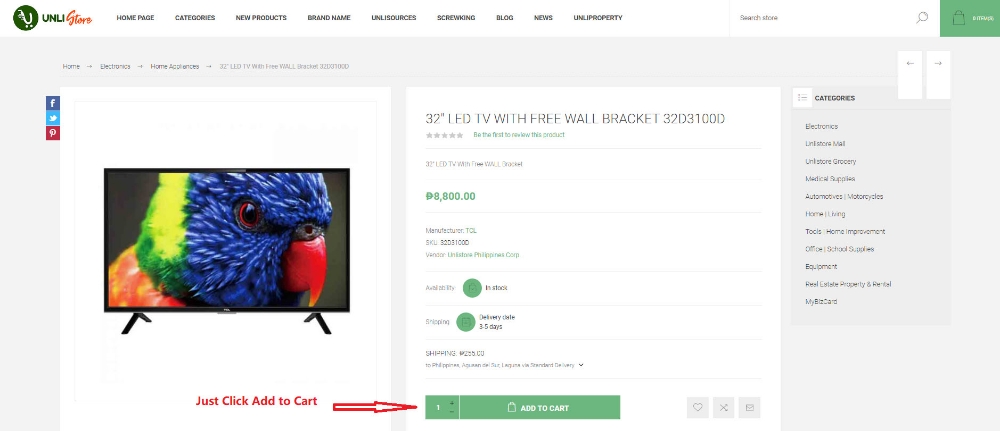
2. If you are done choosing an item/s to purchase with Unlistore, go to your shopping cart and review your product order. And if your ordered item/s are final just put a check on the box in the area wherein stated that you had agreed with the terms and services of our Website, then proceed to “CHECKOUT” tab. Since you do not a registered member please click the “CHECKOUT AS GUEST” tab on the middle left part of our checking out page.
3. Upon checking out as a guest, our website will redirect you to our Checking out procedure. In this page you have to fill up completely the following information needed listed below:
a. Billing Address: Your complete name, your email address, your active phone number and etc. for easy communication regarding your ordered item.
b. Shipping Address: This is being filled up ONLY if your Payment method option is via DragonPay. You must fill up completely your home address. Take note COD is applicable only for pick-up to the nearest LBC branch of your location.
c. Shipping Method: Wherein it displays the standard amount you are going to pay for the shipment of your item/s because LBC Branch nearest to you is the Standard Shipment address of your item.
d. Payment methods: You have to choose whether it is a Cash on Delivery(COD), Thru DragonPay method, or Master and Visa Card basis.
e. Payment Information: You will be redirected on you Payment information after confirming your order.
f. Confirm Order: This shows the summary of your ordered item/s, after confirming your order; you will be redirected to your payment information.
4. When you are already redirected to your payment information, there are some information that you have to fill up especially when you choose the DragonPay and Master/VISA Card Payment Option.
5. An email or SMS will be sent to you, once your order was confirmed by the Unlistore Store.
HOW TO ORDER USING YOUR ACCOUNT (IF YOU’RE A REGISTERED MEMBER OF UNLISTORE)
- “Log in” with your registered account on the upper right corner of Unlistore Webpage.
- Look for your desired product to purchase, you can choose the brands that you want as long as that brand is available on Unlistore, just click the “Add to Cart” tab.
- If you are done choosing an item/s to purchase with Unlistore, go to your shopping cart and review your product order. And if your ordered item/s are final just put a check on the box in the area wherein stated that you had agreed with the terms and services of our Website, then proceed to “CHECKOUT” tab.
- Upon checking out as a Unlistore member, our website will redirect you to our Checking out procedure. In this page you have to fill up completely the following information needed listed below:
a. Billing Address: Since you’re a member, you name is filled out already, you just need to fill up only your Billing address or change your phone number into active one for the easy communication with us.
b. Shipping Address: This is being filled up ONLY if your Payment method option is via DragonPay. You must fill up completely your home address.
Take note COD is applicable only for pick-up to the nearest LBC branch of your location.
c. Shipping Method: Wherein it displays the standard amount you are going to pay for the shipment of your item/s because LBC Branch nearest to you is the Standard Shipment address of your item.
d. Payment methods: You have to choose whether it is a Cash on Delivery(COD), Thru DragonPay method, or Master and Visa Card basis.
e. Payment Information: You will be redirected on you Payment information after confirming your order.
Confirm Order: This shows the summary of your ordered item/s, after confirming your order; you will be redirected to your payment information.
5. When you are already redirected to your payment information, you have to fill up needed information with regards to your payment option.
6. An email or SMS will be sent to you, once your order was confirmed by the Unlistore Store.
2. CANCEL Order
We havent recomment customer or Guest to CANCEL ORDER once is comfirm order on his/her Account . We request customer or guest to email us at unlistorephils@gmail.com for CANCEL ORDER.

